
*As an Amazon Associate we may earn from qualifying purchases when you buy through links on our site.
Nowadays most recordings of live TV or streaming services (e.g., Netflix, Amazon, or Hulu) are done by DVR or a DVR service or cloud. And that’s fine, as long as you don’t mind renting a unit from the cable TV company and paying a fee for the privilege of recording TV channels with it.
But if you’ve cut the cord and are getting free TV and movies from broadcast channels like CBS, ABC, NBC, or Fox with a TV antenna, shouldn’t you be able to capture your live TV shows without commercials and look at them whenever you want?
Not only that, but why should you pay a lot of money to do so?
It turns out there are several ways to record a TV show without a DVR: you can use a hard drive or memory stick, set up your own DVR, use a commercially available set-top box, or use a PVR.
Note that many streaming devices these days, like Roku, TiVo, Apple TV, Amazon Fire TV, Android TV, and Chromecast feature their own DVR solutions, so this article won’t cover DVR recording for these.
Record TV Shows to Hard Drive or USB Stick
If you have a hard disk drive sitting around or, in some cases, just a USB hard drive, you may already have everything to turn your set into a TV that records. All you need is a television with a USB port.
Insert your USB stick or hard drive cable into that USB port, turn on the show you want to capture, press the Record button on your remote, and, with a little luck, voilà! You’re recording.
Keep in mind you can also use a hard drive as a DVR with other devices besides your TV, like with AirTV products. Other products like Tablo, however, promote their own proprietary DVR boxes like the Tablo Dual OTA DVR.
Getting back to using a hard drive with your TV, before you rush to try this, be aware that there may be some gotchas. Here are a few items to consider:
Use the Right Storage Device
You need a high-quality drive with an adequate read/write speed. The best choice is a hard disk drive with at least 32 GB of memory and spin speed of 5400 RPM. 1TB of memory is an even better option, as shows tend to take a lot of space.

Ideally, the device will have its own power source. If your drive takes its power from the TV set (via USB), then make sure the cable is short to minimize performance loss.
Some large capacity flash drives will work as well.
The Correct Drive Format
We don’t think much about disk formats of drives these days, nor should we have to. But if you’re copying files from your TV to a drive, make sure the disk formats of both are compatible, as they may not be the same.
Windows uses NTFS; whenever it gets a chance it formats all drives this way.
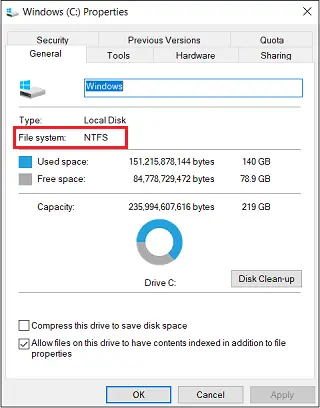
An older format is FAT32, which isn’t as full featured but sometimes offers greater compatibility with other systems.
To learn which formats are compatible with your TV, download the owners manual to find out. However, with modern Smart TVs that probably won’t be necessary.
The TV itself will let you know whether the drive you’ve hooked up is OK or if a reformat will be needed.
Some TV models use NTFS, some FAT32, and others will use either of these. Some simply reformat when they don’t like what they see.
When first trying this out, you might want to use a flash drive or HDD that doesn’t have any critical files, or make sure those files are backed up elsewhere.
Start Your Recording
Now you’re ready to give the setup a whirl. If your remote doesn’t have a Record button, the function may be in the menu under the Info button.
Modern TVs can run a performance test automatically to make sure it can adequately record to your storage device.
One downside is that you may only be able to record the show you’re watching, which depends on your TV tuner and how many your TV has.
The digital tuner is the device that converts the broadcast signal into something that can be displayed on your set.
If yours has only one, as many televisions do, one show at a time is all you get. But if your TV model touts itself as one that allows you to watch one channel and play another, it’s likely it has multiple tuners and you can both watch and record different channels simultaneously.
When you’re done recording, press Stop. Your episode is now a file on your storage device waiting for you to summon it when you want.
Recording of some programs may be blocked by the content provider, but over-the-air programs you’re getting from your TV antenna shouldn’t be a problem.
Play Back Your Recording
With some models, you may actually see playback options on your TV screen. If not, press the Source button, selecting the device and option from the content list.
Note that a TV recording may or may not be playable on other televisions. Sometimes anti-piracy features “lock” the recorded file to the TV it was created on.
How to Build Your Own DVR
There’s nothing mysterious or magic about DVRs. In essence it’s nothing more than a storage device and a way to interface with a recorded TV signal.
You can even assemble a kind of DVR yourself. You don’t need to buy special hardware or pay a subscription to a cable or satellite company. All you need is a computer, preferably a PC. The one you decommissioned and put in the garage last year might work.
This solution overcomes some of the disadvantages of “storebought” DVRs. For example, a manufactured DVR box limits how much programming you can record and save. And the limit varies by recording quality. Some devices allow only around 10 hours at the highest quality level, like High Definition or 4K with surround sound.
Also, with commercial DVR devices, you’re stuck with the user interface and channel guide that came with it. If you want more DVR functionality, or more DVR features, their solution is simple: buy another device.
With your homemade PC-based “DVR,” you might not have all the features of these ready-made units, but you’ll have more flexibility. And the only other thing you’ll need is a capture card.
TV Capture Card
To convert TV signals from an antenna into an on-screen, viewable program, you need a tuner. Your digital TV should already include one and your homegrown DVR will need one too. With your homemade DVR, the tuner resides in a TV capture card that plugs into your motherboard.
Despite there being several competing products on the market, my favorite is the Hauppage TV Tuner Card 1609 for a desktop computer:
If you’re trying this with a laptop, you can use a digital tuner that plugs into your USB port such as the Hauppage 1595.
To use the capture card, you unscrew the PC cover and inset the card into a motherboard slot. Then hook up your antenna’s coaxial cable to the tuner card’s antenna-in F connector port (the coax port seen in the image above).
Most capture cards have more than one tuner. The Hauppage 1609 above actually has two. This means you can record two channels simultaneously, or record one show and watch another.
System Requirements
You won’t need a computer with a powerful CPU. The capture card does most of the processing. You do, however, need an up-to-date operating system to support the software. Windows 95 probably won’t do the trick.
You should have at least 2 GB of RAM and preferably 4 GB. A good graphics card, such as the NVIDIA GeForce GTX 950M, is a necessity.
Your internal hard drive needs enough capacity to hold all your shows. A single movie can take up several gigs of space.
IMPORTANT: Don’t use a PC with a noisy fan – your recordings may pick up the noise.
If you don’t have a suitable computer sitting around waiting to be put to use, you can always buy one.
And if you want to pull out all the stops, this HP Envy has a top-end graphics card, plenty of processing power, 16 GB of RAM and a large fast solid state hard drive:
Most capture cards come with media player software. But if you’re not happy with what’s out of the box, you can download your own software, depending on the OS of your computer or media server setup (for instance, if you’re using Plex or a MediaSonic disk drive):
- Windows: GB-PVR (free)
- Linux: MythTV (free)
- Either Windows or Linux: SageTV. This is an open source application, has worked for both Windows and Linux, but they’ve entered into a partnership with Google and their direction is unclear.
Record Shows Using Commercially Available Boxes
Despite reading this, the thought of prying open motherboards or clobbering together pieces of hardware to record your own shows may not appeal to you.
In that case, there are other cost-sensitive options that are somewhat more ready-made.
Tuners in a Set Top Box
Rather than use a capture card or an external USB tuner, you can get a set-top box that contains a number of tuners and eliminates the need for a computer.
I like the HDHomeRun Extend because it allows me to hook up my TV antenna to my router and home network.
This model has has two tuners so it can capture two stations simultaneously.
It then relays the programs to your home WiFi network, which you can watch on any connected, mobile device like an iPad or other tablets (iOS or Android). With two tuners, you can watch two different shows on multiple devices.
I should also mention that you can record shows on a network attached storage device. A NAS with more than sufficient memory and capability is the Synology 2 bay NAS DiskStation DS218+.
Use a PVR
You don’t see PVRs (also known as personal video recorders) around much anymore, as their job has largely been taken by DVRs. The functionality of the two boxes has become quite similar, and today PVRs are used mostly for gaming.
Sometimes PVRs have more storage capability though, which is better for a burgeoning library of videos.
You might be able to find an old or used PVR, such as the Hauppage 1212, to function as your recording device. These might not have the same DVR options you find today, or even come equipped with HDMI ports.
As with a DVR, you hook it up (as shown in the video below) between your source and a computer. It comes with software that you install on your computer and that enables you to select and record the incoming broadcast.



