
*As an Amazon Associate we may earn from qualifying purchases when you buy through links on our site.
Suppose you’ve stopped your cable subscription (or are about to), and realize that your streaming services don’t include all the local stations.
Maybe you aren’t ready to give up watching regional news or seeing network shows when they first air.
The answer may be to get a TV antenna. After all, these are still an option, bringing in the same free, over-the-air television that’s been broadcast since before the dawn of cable.
What’s more, technology keeps improving, and many people find a picture delivered on a good modern antenna is even better than what you get through cable.
But let’s say you’ve just bought the latest Smart TV. Not merely an internet-ready TV, but an integrated computer and television with its own Playstore.
You’re streaming videos, surfing the internet, and interacting with downloaded apps. So will an antenna work on a Smart TV? The answer is, yes it probably will. Read on for an explanation on what to look out for.
Using an HDTV Antenna
You can use a TV antenna with any kind of real television, including a Smart TV. What do I mean by a “real television?” You may not know it, but there are devices that look like TVs but aren’t.
They’re missing a vital internal component: an ATSC tuner. That’s the device that accepts an antenna signal and converts it to the picture and sound your television delivers to you (currently this is the ATSC 1.0 standard but will later change to 3.0).
How do you know if you have one of these “almost” TVs? If the product doesn’t have the word “television” in its name or on the box, it probably isn’t one.
Also, look on the back of the set for a coaxial cable connector (an F connector). That’s the round port with threads on the outside, sometimes labeled “antenna” or “cable in.”
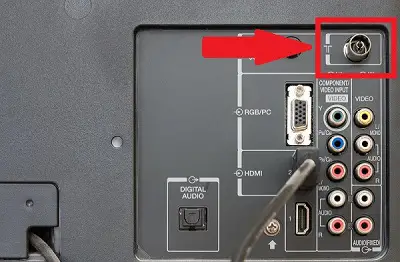
If you have this coaxial cable port, you’re in business. Even though your Smart TV is a computer with Web 2.0 interactive features, and it supports just about anything you can do on any electronic device, it retains the functionality of a traditional TV set.
Even if you have one of the non-TV impostors, you may still be able to use a TV antenna. A converter box with an external tuner can do the job of the internal ATSC tuner your “almost” TV is missing.
Usually these converter boxes will connect to your TV via HDMI cable.
What Antenna Do I Need for a Smart TV?
Any standard television antenna will work. Of course, some work better than others, and the process of choosing the right TV antenna is an entire topic in itself.
While selecting a TV antenna that will function is easy – even rabbit ears may do the trick – there’s more to picking one that will give you picture quality improvements compared to cable. The most important factor is actually your location.
Why Use an Antenna with My Smart TV?
The Stations Are Free
There’s a huge selection of signals beaming around in the atmosphere just waiting for you to grab them with a TV antenna.
The Federal Communications Commission (FCC) mandates that over-the-air (OTA) television be free and available for anyone who wants it.
Even though these OTA stations may be listed among your cable channels, they don’t belong to your cable provider; cable is just repackaging something you can get on your own.
Furthermore, while your cable provider can raise the cost of service at any time, I believe that OTA will continue to be free with any TV antenna.
The Quality Is Better
The main reason is something called compression. OTA TV broadcasts VHF and UHF stations, radio frequency (RF) channels 2 through 36.
When cable and dish transmit local programming, they compress them, along with their other offerings, to squeeze hundreds of stations into the same bandwidth that a TV antenna uses for less.
Once You Have It, You Have It
You have to pay your cable or satellite bill every month for channels. Even a professional installation of a top-end antenna system costs max two to three months of cable bills.
How Many Channels Will My TV Antenna Get?
VHF is broadcast on RF channels 2 though 13, and UHF is on channels 14 through 36, so there are nearly 33 broadcast channels available (with many more actual TV channels, as each RF channel can contain multiple virtual channels).
There was a time when most broadcast channels were VHF and only a few were UHF. That’s changed with the advent of digital television. You’ll find quite a few stations on those 22 UHF channels.
If you want an idea of what you’ll get, you don’t have to go to the trouble of purchasing and hooking up an antenna to find out. There’s a site called RabbitEars.info that’ll tell you what’s available in your area.
You put in your address or zip code, and it gives you a list of stations that are possibly within your reach. It furthermore tells you what direction and distance they’re at, how many channels you might get, and how strong a signal is likely to reach you.
As a general rule, you can get anything within 15-20 miles with an indoor antenna, and you’ll need to be within 15 miles for first-rate reception.
The range of a roof antenna is limited by both local interference and the curvature of the earth. A rooftop antenna is good up to 60 or 80 miles under perfect conditions.
How To Hook Up an Antenna to a Smart TV
Find the F connector on the back of your set. That’s the connector I mentioned earlier, the round one labeled “antenna” or “cable in.” Screw your coaxial connector on the connector.
Sometimes it’s a bit tricky to get the threads to “catch,” but once you do, the connection finishes easily. If you’re using an indoor antenna and it’s going to be close to the set, the cable that comes with it will do.
If you’re going to position it farther away, use a higher-quality coaxial extension.
Antenna Placement
Most of the time, the best spot for an indoor digital TV antenna is at a window that faces the direction of the transmitter (or at least the direction of most of the transmitted stations).
I would adjust the antenna’s positioning until I get the best picture. A tiny change in the angle of your antenna can make a surprising difference.

Locating and positioning an outdoor antenna is easier (due to less interference than one placed indoors) but will also require some trial and error placement.
The best solution will depend on the locations of nearby stations and whether or not your antenna is directional.
What If I Have More Than One TV?
You can hook up a separate antenna to each television, but in most cases you don’t have to. A coaxial splitter will feed one signal to multiple sets.
The splitter is a metal box with one port on one side and two or more ports on the other. The coaxial cable from the antenna comes in and the coaxial cables to the TVs go out.
An example of a good splitter is the Linear 2512 ChannelPlus 2-Way Splitter/Combiner. You can actually use this as a signal combiner as well, but as a splitter, the antenna’s coaxial would go into the single port on the bottom.

Don’t buy a splitter with, say, eight outputs just because you think you might use them some day; choose one that that has exactly the number of output connectors you need.
If you’re hooking up two TVs, use a 2-to-1 splitter. There’s a small signal loss for each output, and that holds true whether there’s anything attached to it or not.
The signal loss with a splitter is small, and I believe you won’t notice it for two sets, but if you’re not sure, try a simple test.
Unhooking the splitter, make note of how many channels you get and how good the picture is, and see how that changes when you put the splitter inline.
If you can’t tell the difference (or if there’s a small difference but you can live with it), you’re good to go.
Concluding Thoughts
Using an HDTV antenna with your Smart TV is a good way to get those local programs without the monthly fee to your cable provider or streaming service.
Once purchased and set up, your TV antenna should provide years of television viewing that complements your chosen streaming apps and shows.
